Services/Publications:
Request for Municipal Transfer Tax Stamp Purchase
This feature works on computers (we recommend Internet Explorer or Google Chrome) but is not available on tablets or smartphones. IMPORTANT — Before you start, make sure macros is enabled in Microsoft Word. IF MACROS ARE DISABLED, THIS FORM WILL NOT FUNCTION PROPERLY.
Enable Macros
- Open Word.
- Click File > Options > Trust Center > Trust Center Settings...
- Click Macro Settings.
- Select Disable all macros with notifiction (second option) or Enable all macros... (fourth option).
- Click OK.
See also How to Enable Macros - Microsoft Word.
NOTES:
- If you selected Disable all macros with notifiction in the Trust Center, you will be prompted to enable macros for this document.
- If macros are enabled, a menu requesting information for the transaction will pop up when the document is opened.
Open the Request Template
- Click the button below these instructions. A window similar to this will open:
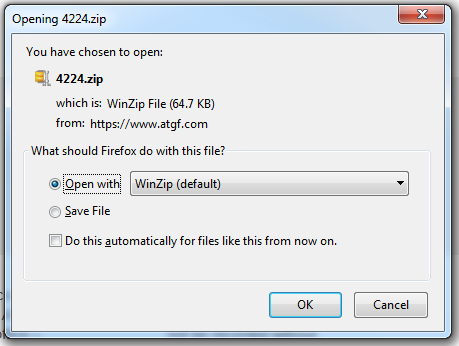
- Select the Open option and click OK. A folder containing the file will open.
- Right click the "4424.dotm" file in this Zip folder and click New or Open With > Microsoft Word to create a new document. DO NOT use the FILE > OPEN COMMAND IN WORD option.
- Fill out the form and follow the instructions at the bottom to submit.
[Last update: 7-11-18]
Print this page
 Contact Us
Contact Us HelpDesk
HelpDesk Email Us
Email Us